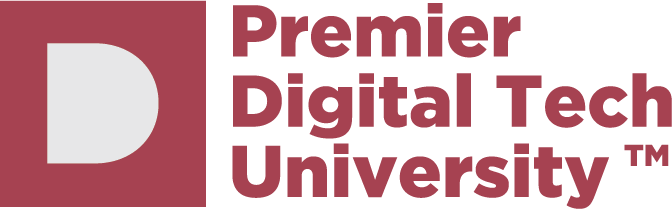Pengumuman
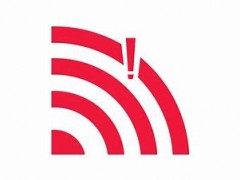
GENERAL GUIDELINE FOR STUDENT WIFI/INTERNET CONNECTION AT IIUM CAMPUSES
Tarikh : 23 March 2022
Dilaporkan Oleh : Fazilah Bt. Basaruddin
Kategori : IIUM Community
Tweet This
Dear Br./Sr.,
Assalamualaikum Warahmatullahi Wabarakatuh
This is a general guideline to troubleshoot on why you cannot access Wi-Fi/internet at IIUM campus. Please follow each instruction step by step based on your own issue.
ISSUE 1
If you can access iMaluum but cannot access Wi-Fi with your hp and laptop, please reset your iMaluum password. If it doesn't work, please try to reset it at least twice. To reset your password, follow the below steps:
First, set your hp number here (you just need to register once).
https://apex.iium.edu.my/cpwd/self_reg_stu_mobile.php
then reset your password here:
https://apex.iium.edu.my/cpwd/self_reset_stu_pwd.php
ISSUE 2
If you can access iMaluum and can access Wi-Fi through your hp, but cannot access wifi through a laptop or vice versa, please follow the below steps :
Windows Notebook/Laptop
1. Clear your web browser history by clearing the cache and ALL the history.
2. Use other browsers such as Internet Explorer(IE) or Mozilla Firefox and use it to log in instead of Google Chrome/ Microsoft Edge.
3. Remove the network adapter then install it back(but remember do not uninstall the driver when asked to) : https://kb.wisc.edu/page.php?id=58029
4. Set the DNS Setting to "Obtain DNS setting automatically" : https://www.windowscentral.com/how-change-your-pcs-dns-settings-windows-10
5. Set the "Random MAC Address" to disabled : https://help.firewalla.com/hc/en-us/articles/360055342613-How-to-turn-off-MAC-Address-Randomization-
6. If that does not work, then try installing malware cleaner, then run a full scan. : https://www.malwarebytes.com/adwcleaner/
7. If all fails, please bring your device to ITD ICT Services Help Desk at your respective campus during office hours.
Android
1. Try clearing your web browser history by clearing the cache and ALL the history.
2. Use other browsers such as UC Browser or Mozilla Firefox and use it to log in instead of Google Chrome or the default android browser.
3. If all fails, please bring your device to ITD ICT Services Help Desk at your respective campus during office hours.
ISSUE 3
You can access Wi-Fi through your hp and laptop, but any third device fails to register or you get a message like "Your session limit has been hit."
Answer: Students are allowed to connect two devices concurrently. Any third device you try to register will fail. If you want to register/change devices, log out from either the 1st device or the 2nd device then try again. Sometimes it may take a few minutes to a few hours (usually four hours).
ISSUE 4
You tried to change the password but got an error message stating that only active students can change passwords.
Answer: Please visit AMAD/CPS or ODDAIL to check and update your status.
For other issues, you can contact ITD according to your campus location:
IIUM Gombak
Information Technology Division (ITD)
International Islamic University Malaysia 53100 Kuala Lumpur, Malaysia
Tel : 603-6421 6666 Fax : 603-6421 4888 Email : servicedesk@iium.edu.my Website: http://www.iium.edu.my/division/itd
IIUM Kuantan
Information Technology Department (ITD Kuantan) International Islamic University Malaysia
Jalan Sultan Ahmad Shah
Bandar Indera Mahkota 25200 Kuantan, Pahang Darul Makmur Malaysia. Tel : 609-570 4666 Fax : 609-571 6774 Email: helpdeskktn@iium.edu.my Website: http://www.iium.edu.my/office/ocd
CFS
Information Technology Department (CFS) International Islamic University Malaysia Gambang Campus Administration Building Jalan Gambang-Maran, 26300 Gambang, Pahang Darul Makmur, Malaysia CFS Gambang general line : 09-5183400 ext(3435) during office hours or email servicedeskcfs@iium.edu.my
INFORMATION TECHNOLOGY DIVISION